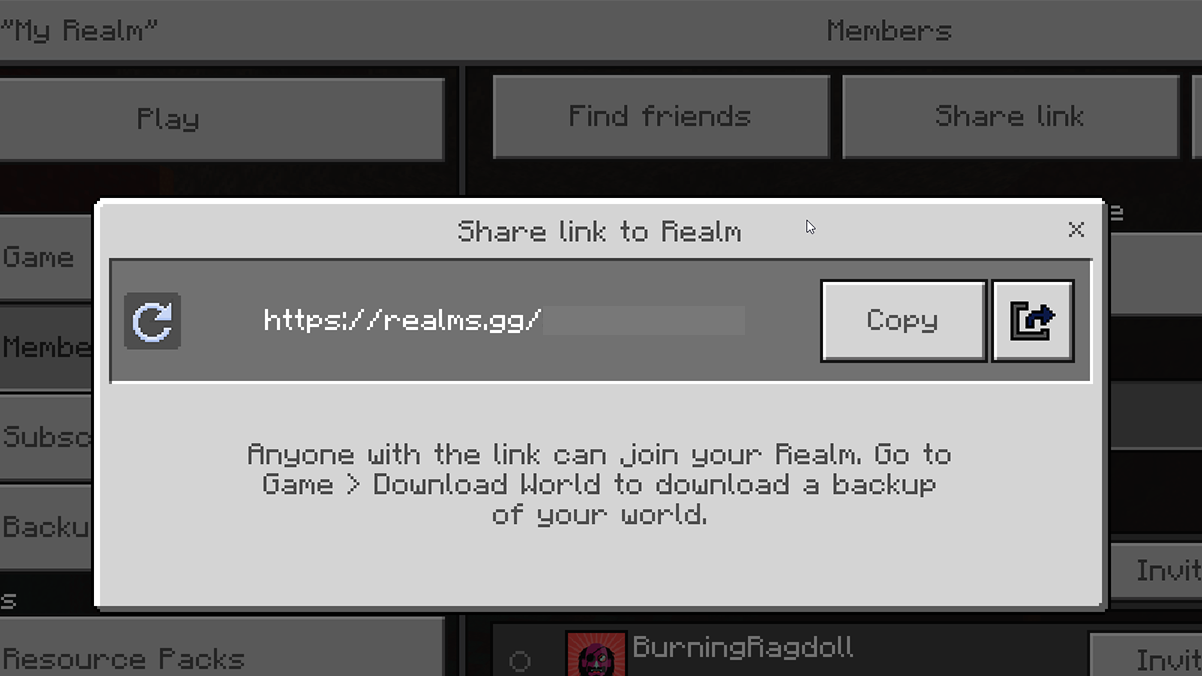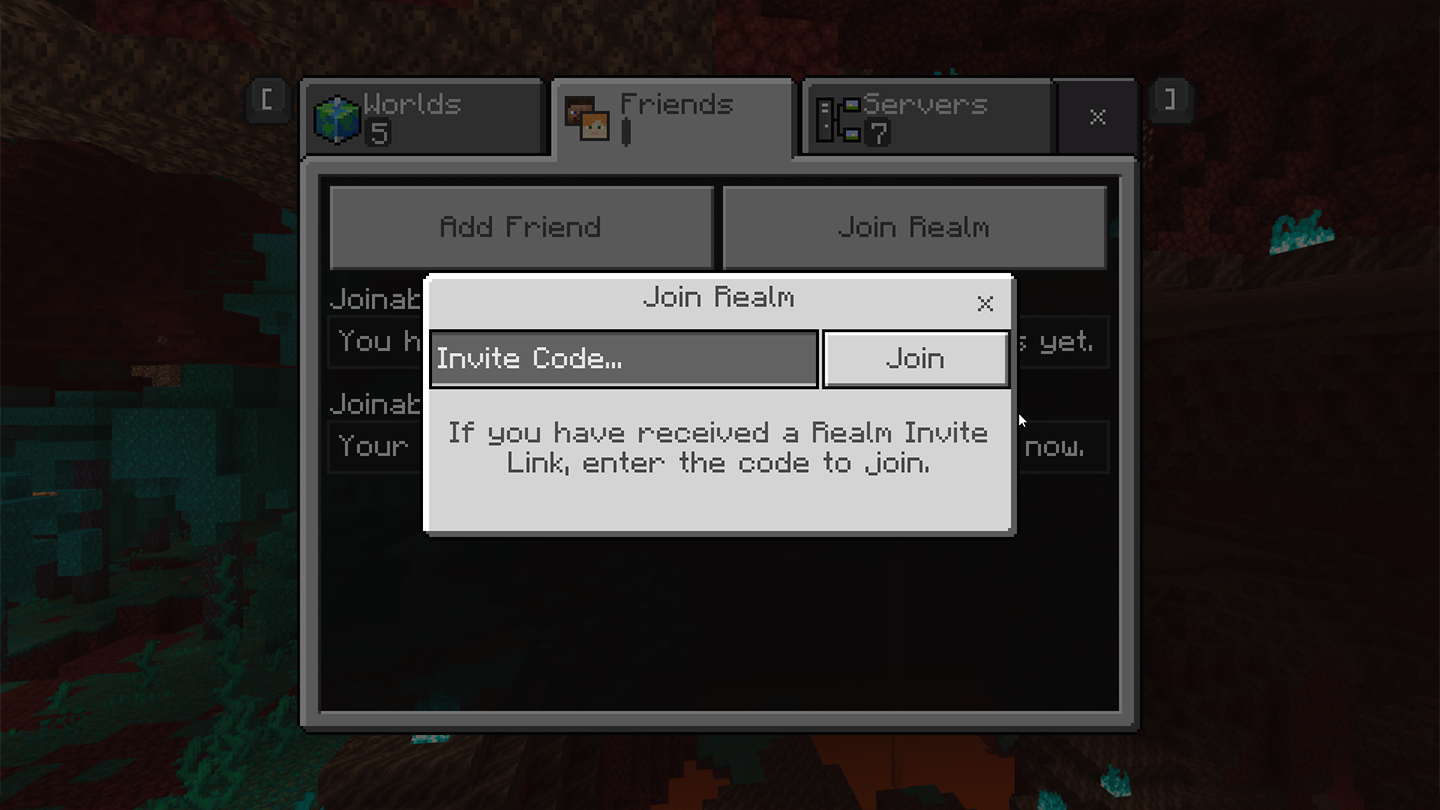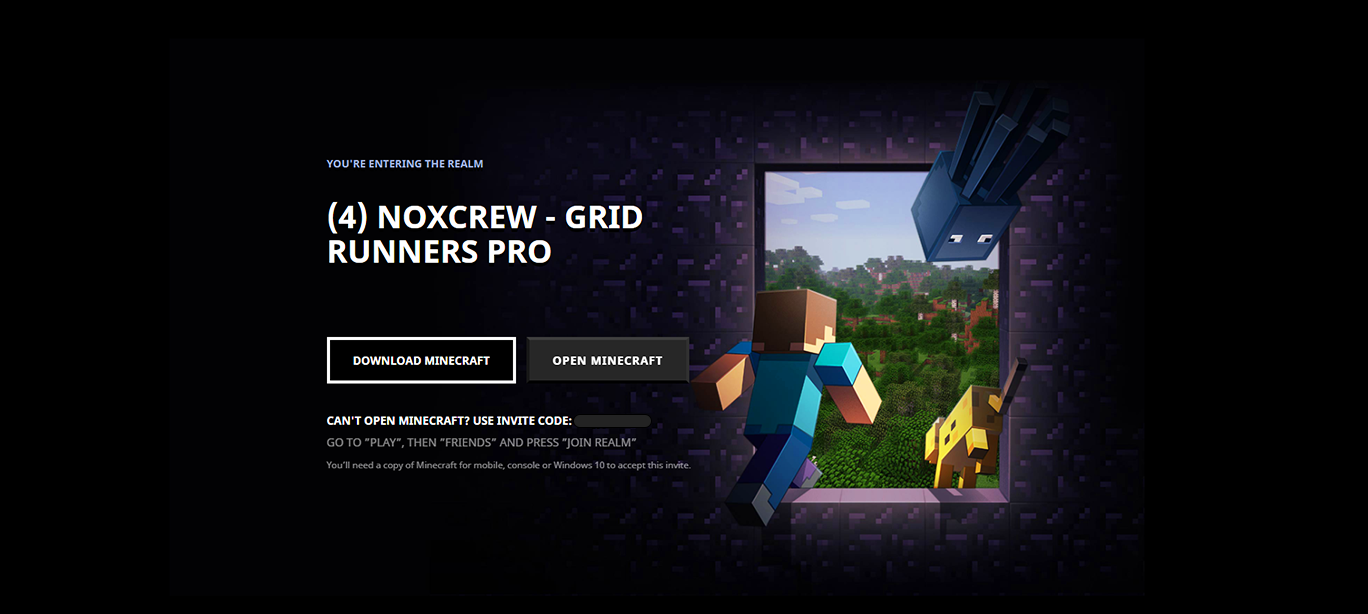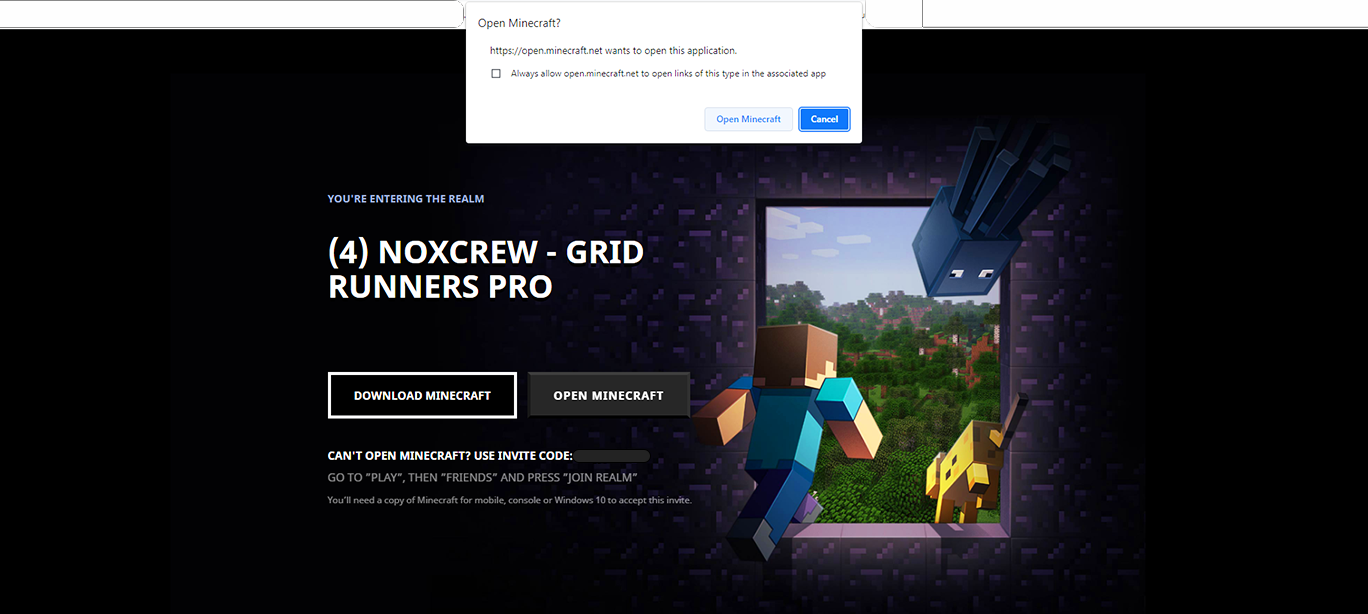How to join a Minecraft Realm (Noxcrew Game Event)
Want to hang out with fellow Noxcrew community members and play Noxcrew’s favourite maps? You can join our community events where we come together to celebrate the communal joy of playing video games!
Follow these easy guides and you’ll be playing with the rest of the community, no matter what device you’re using.
Console players
1. Get the Realms link
The host will provide a Realm link to grant access to the Noxcrew Realm servers at the start of the event.
2. Enter the code to join the Realm
Open Minecraft and go to the friends tab then click ‘Join Realms’. You’ll be asked for a Realms Code. Enter the 11 digit code at the end of the server link then press join. You’ll then be granted access to the realms!
You’re done!
Realm servers are limited to 10 players max, so be sure to let the host know before the event if you’ll be joining on Realms so they can plan accordingly!
Windows 10/11 PC/MCPE players
1. Get the weblink
During these game events, Noxcrew sets up several Realms servers for players to use and enjoy. The host of the event will provide you with a weblink that will grant you access to the server.
2. Put the link into your browser and hit enter
Enter the web link into your browser of choice and hit enter. The link will direct you to the Minecraft Realms page, confirming the server you’re about to join
Make sure you’re joining the right server then click the ‘Open Minecraft’ button
3. Open Minecraft and join the Realms Server
Clicking the ‘Open Minecraft’ button will open a pop-up confirming if you’d like to open your Minecraft App. Click the ‘Open Minecraft’ button on the pop-up to open Minecraft.
Once the app is open, you’ll automatically begin joining the server and downloading the necessary resource and behaviour packs.
You’re done!
If you have any issues connecting to the servers, contact the event host for assistance.